
U.S. Government Publishing Office
Cover Sheet
 |
U.S. Government Publishing Office Using the
Payment Processing
Cover Sheet |
| Using the GPO barcode cover sheet and faxing your invoice to GPO is the fastest and safest method of getting paid. Your voucher goes directly into the electronic database of vouchers and is scheduled for payment. Your voucher will never be lost in the mail again! |
In order for the
system to process your faxed invoices, it is imperative that each invoice
be in the following order:
|
| If the invoice is not in this
exact order, it will decrease the probability of prompt payment. It will have to be
handled manually and possibly delay your payment.
Each invoice submitted to GPO for payment must be for only one job and it must contain a copy of the purchase order/print order/work order and proof of delivery. If a delivery receipt contains proof of delivery for more than one job, the receipt must be duplicated and a copy submitted with each invoice. This is critically important when submitting invoices for one time bid purchase orders that include multiple strapped jackets. An invoice must be created for each individual jacket. Bar code cover sheets can be created from two sources: 1) On the Internet go
to: 2) Download the bar code cover sheet
program zip file (requires Winzip) from the web site: http://winapps.access.gpo.gov/fms/vouchers/barcode/software/GPOCS_25A.ZIP and save it to a directory on your local or network hard drive (Example: C:\Program Files). After you create the bar code cover sheet and put it together with your invoice in the proper order, fax it to (202) 512-1851. You can fax several invoices together as long as each invoice is put in the proper order with the bar code cover sheet separating each invoice. COVER SHEET INSTRUCTIONS
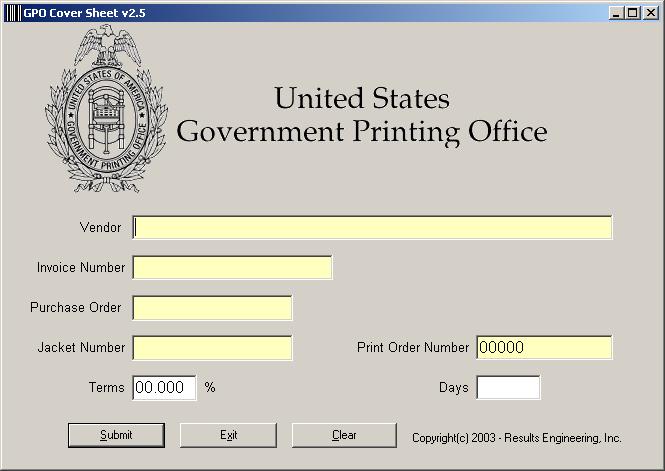
Vendor Name: (Enter
your company name in capital letters - mandatory field) 2) Once you have entered the data on the form, click on the submit button. 3) In the stand-alone program this will create a bar code cover sheet, in a separate window, that you can print by clicking on the print button directly above the form. After printing the cover sheet you can close the window. On the web page the cover sheet is created in the same browser window. 4) In the stand-alone program, to go back to the entry form, select the entry form window. On the web page, click on the ‘Back‘ button in your browser. 5) In the stand-alone program to create additional bar code cover sheets, change the fields on the form and click on the submit button at the bottom of the form. This will create a new cover sheet for each invoice entered. If you want to clear the form and start over, click on the Clear button at the bottom and begin entering new data. On the web page click on the ‘Back‘ button in your browser. 6) To exit the form in the stand-alone program click on the X at the top right hand corner of the window. 7) If you need help with the bar code cover sheet please call (202) 512-0864. If you have questions about the receipt or payment of your invoice please email invoice-inquiry@gpo.gov. |
|
Developed
by Results Engineering, Inc.
|